Bayes Workshop 2025: SCINet setup instructions
How to start an RStudio Server session on Ceres OnDemand
You will need to do this each time.
- Navigate to Ceres OnDemand and sign in with your credentials.
- Select RStudio Server from the Interactive Apps dropdown menu at the top of the screen.
- Start a new job with the following options:
- Project:
sea_stats_training - Queue:
ceres - QOS: (you can ignore this one)
- R version:
4.4.1 - Number of hours:
4or enough to ensure the job won’t be killed during today’s lesson - Number of cores:
4 - Memory required:
16Gshould be more than enough - Optional Slurm arguments:
--reservation=bayes2025means the job will run on a cluster node that is reserved for this workshop, so we don’t have to wait for our sessions to start. IMPORTANT NOTE: The reservation is only valid on the days of the workshop. If you want to start a session on a different day, please do not include anything in the Optional Slurm arguments box!
- Project:
- The job will be queued up and should start immediately. When it starts click the “Connect to RStudio Server” button.
| Screenshot - selecting RStudio Server from OnDemand dropdown | Screenshot - options for new RStudio Server session |
|---|---|
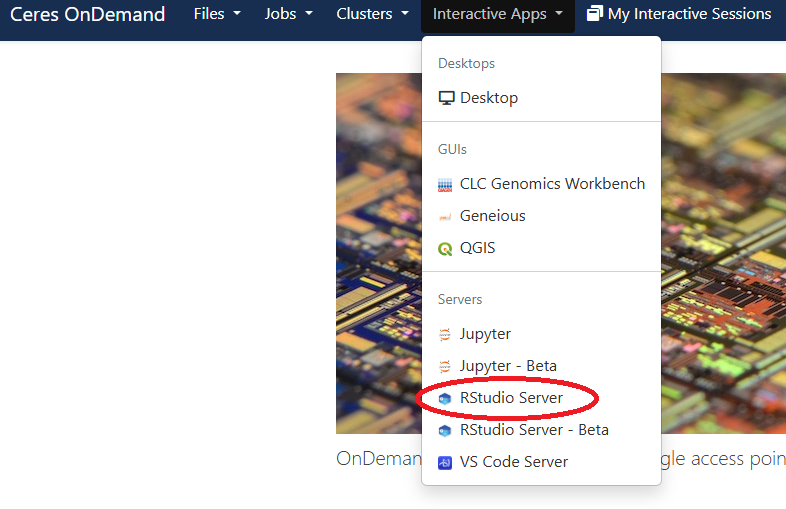 |
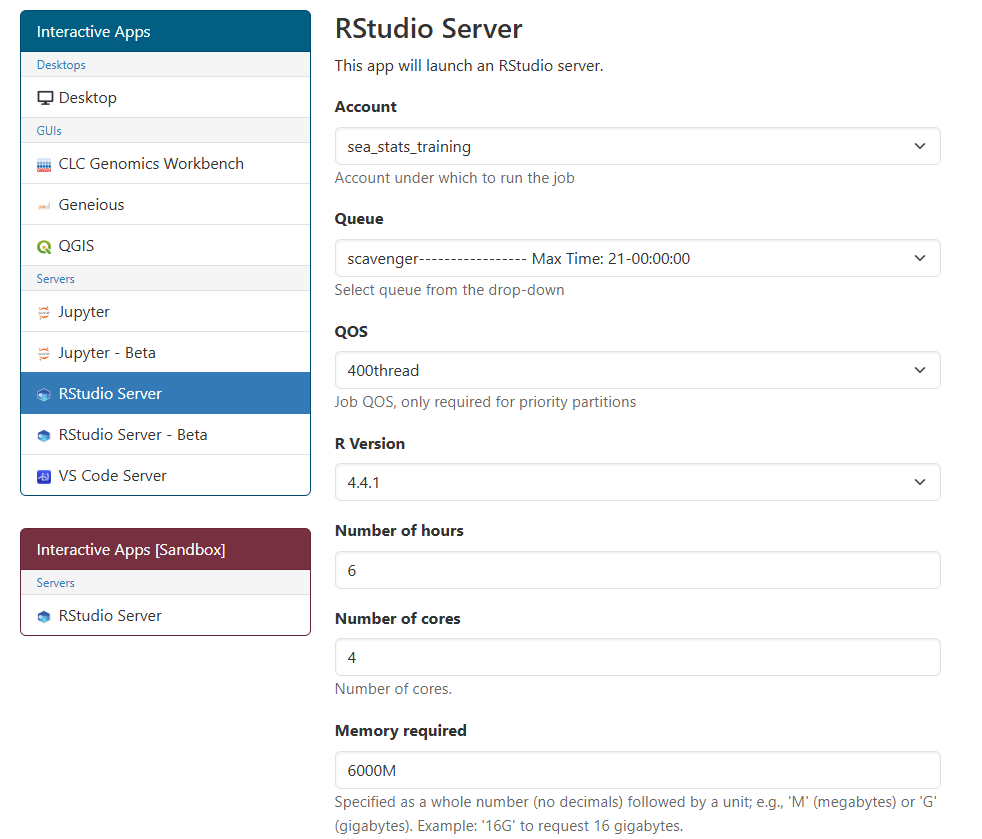 |
Initial configuration steps
You will only need to do this once. There is a directory on a shared space that all workshop participants have access to, /project/sea_stats_training/bayes2025. This directory has all the example data, worksheets, pre-fit model objects, and software needed for the workshop including all R packages and an installation of Stan software. You need to first create a directory on the /90daydata space for all your workshop-associated files. Then copy this directory from the shared space into your workshop directory as follows:
In RStudio Server, select the “Terminal” tab on the left pane. Enter the following commands into the terminal. By the way, you do not need to change the $USER part because it will substitute your username.
mkdir -p /90daydata/shared/$USER/bayes2025
cp -r /project/sea_stats_training/bayes2025 /90daydata/shared/$USER
Note: it may take 5-10 minutes to copy all the files, 1.4GB in total.
Now you have a workshop folder in 90daydata called bayes2025 that has everything you need in it!
Opening the bayes2025 RStudio project
Once the files have copied, navigate to the /90daydata/shared/$USER/bayes2025 folder in the Files tab in RStudio Server. Do this by clicking on the button with three dots in the upper right corner of the Files tab. This time you will need to enter your actual username in the file path, replacing $USER. Click the file bayes2025.Rproj to open the bayes2025 RStudio project. This will open the project and automatically configure RStudio to be able to access the installed R packages and Stan software. It will also point you to the folder that contains all the worksheets you will need to participate in the lessons. You are good to go!
| Screenshot - entering copy command into RStudio Server terminal | Screenshot - clicking button to go to directory in RStudio “Files” tab |
|---|---|
 |
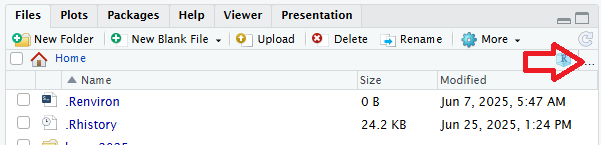 |
| Screenshot - navigating to bayes2025 directory in “Go to Directory” dialog | Screenshot - opening RStudio project from Files tab |
|---|---|
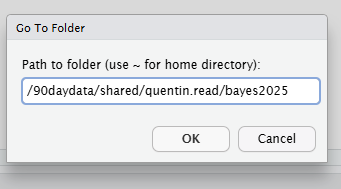 |
 |